
Call recording can be a valuable tool for both personal and professional use, helping you keep track of important conversations, agreements, or interactions. Fortunately, smartphones today offer a range of options for automatically recording calls, whether through built-in features, third-party apps, or cloud-based services.
In this guide, we’ll explore how you can automatically record all calls on your smartphone in 2024, focusing on Android and iPhone devices.
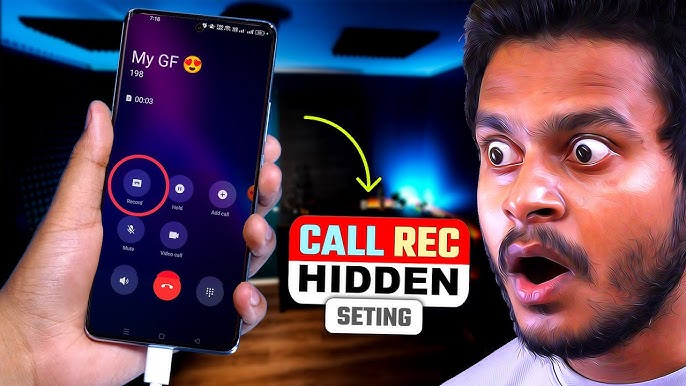
1. Call Recording on Android
Android phones generally provide more flexibility for call recording compared to iPhones. Several Android devices come with built-in call recording features, but this varies by manufacturer and region due to local laws. If your phone doesn’t have a built-in option, there are many third-party apps available.
Option 1: Built-In Call Recording (Android 11 and Higher)
Some Android phones from brands like Samsung, Xiaomi, and OnePlus come with native call recording features. Here’s how you can check and enable it:
Steps:
- Open the Phone App: Launch the phone app that you use for making calls.
- Go to Call Settings: Tap on the three dots or settings icon (usually in the top-right corner) to open the call settings menu.
- Select Call Recording: Look for a “Call Recording” option. If available, you can turn it on to record calls automatically.
- Configure Settings: You may have the option to choose whether to record all calls, or just calls from specific contacts.
Pros:
- Native integration, so no need for third-party apps.
- Reliable performance with no additional app downloads required.
Cons:
- May not be available in all regions due to legal restrictions.
- Limited advanced features compared to third-party apps.
Option 2: Using Third-Party Apps (Android)
If your Android phone doesn’t have a built-in call recording feature, you can use third-party apps. These apps offer more customization options, such as cloud storage, and may even allow you to automatically record calls from specific numbers.
Recommended Apps for 2024:
- Cube ACR: One of the most popular call recording apps that supports VoIP and regular calls.
- Automatic Call Recorder by Appliqato: A simple, reliable app that automatically records calls and stores them in the cloud.
- Call Recorder – ACR: An app with customizable settings to record all calls or only specific ones.
How to Use:
- Download the App: Visit the Google Play Store and install your preferred call recording app.
- Configure Call Recording: Open the app and follow the on-screen instructions to enable call recording permissions.
- Set Automatic Recording: Most apps offer the option to automatically record all incoming and outgoing calls, or to record calls based on specific criteria (e.g., contacts, unknown numbers).
- Backup and Storage: Some apps allow you to back up recordings to Google Drive or Dropbox for easy access.
Pros:
- Flexible options for automatic call recording.
- Can back up recordings to the cloud for safekeeping.
- Advanced features like VoIP call recording (e.g., Skype, WhatsApp, Viber).
Cons:
- Some apps may have ads or offer limited functionality without a premium subscription.
- Call quality may vary depending on the app.
2. Call Recording on iPhone
Apple places strict restrictions on call recording, so iPhones do not have native support for automatic call recording. However, there are workarounds using third-party apps and services, albeit with limitations compared to Android.
Option 1: Using Third-Party Apps (iPhone)
While iPhones do not natively support call recording, third-party apps offer creative ways to record calls, usually through merging calls with a third-party recording service.
Recommended Apps for 2024:
- Rev Call Recorder: This app allows users to record both incoming and outgoing calls. It works by merging your call with a recording line, creating a three-way call.
- TapeACall Pro: One of the most popular call recording apps for iPhone. It also uses the three-way call merge method to record both sides of the conversation.
- Call Recorder – IntCall: An app that provides pay-as-you-go credit for recording calls, which are stored in the app and can be exported later.
How to Use:
- Download the App: Visit the Apple App Store and install a call recording app.
- Enable Call Recording: Open the app and follow the instructions to set up call recording. Typically, the app will guide you through how to initiate a three-way call to start recording.
- Automatic Recording: While automatic recording is generally not possible on iPhones, some apps allow you to easily start recording calls with just a tap or by merging the call.
- Storage Options: Most apps allow you to save recordings within the app or upload them to cloud services like iCloud or Google Drive.
Pros:
- Allows call recording even with iPhone’s restrictions.
- Some apps offer transcription services for recorded calls.
Cons:
- Requires merging calls with a third-party recording line, which may be inconvenient.
- Not fully automated like Android solutions.
- Some apps require in-app purchases or subscription fees for unlimited recording.
Option 2: Using External Recording Devices
Another option for iPhone users is to use external recording devices. These devices connect to your iPhone’s headphone jack or Bluetooth to record calls directly, bypassing Apple’s software restrictions.
Examples:
- Call Recorder by Microphone Pro: A device that plugs into your phone and records calls to an external storage device.
- Bluetooth Call Recording Devices: Wireless devices that sync with your iPhone and record calls externally.
Pros:
- Full control over the recording process.
- Bypasses software restrictions and legal issues.
Cons:
- Additional hardware required.
- Less convenient than app-based solutions.
Legal Considerations for Call Recording
Before recording calls, always make sure to check your local laws and regulations. In many countries, one-party consent (where only one person in the conversation needs to know about the recording) is sufficient. However, in regions that require two-party consent (e.g., California, Germany), you must inform and obtain consent from all parties involved.
Best Practices:
- Announce at the start of the call: Inform the other party that the call is being recorded to stay compliant with privacy laws.
- Check regional laws: Always ensure you’re adhering to the call recording laws in your area.
Conclusion
Automatically recording calls on your smartphone can greatly enhance your ability to capture important conversations, whether for personal, legal, or business reasons. While Android users have more flexible options with both built-in and third-party apps, iPhone users can still rely on specialized apps or external devices to record their calls. Just remember to always comply with local laws and notify all participants about the recording when necessary.
By following this guide, you can effortlessly set up automatic call recording and stay organized while safeguarding important conversations in 2024.
