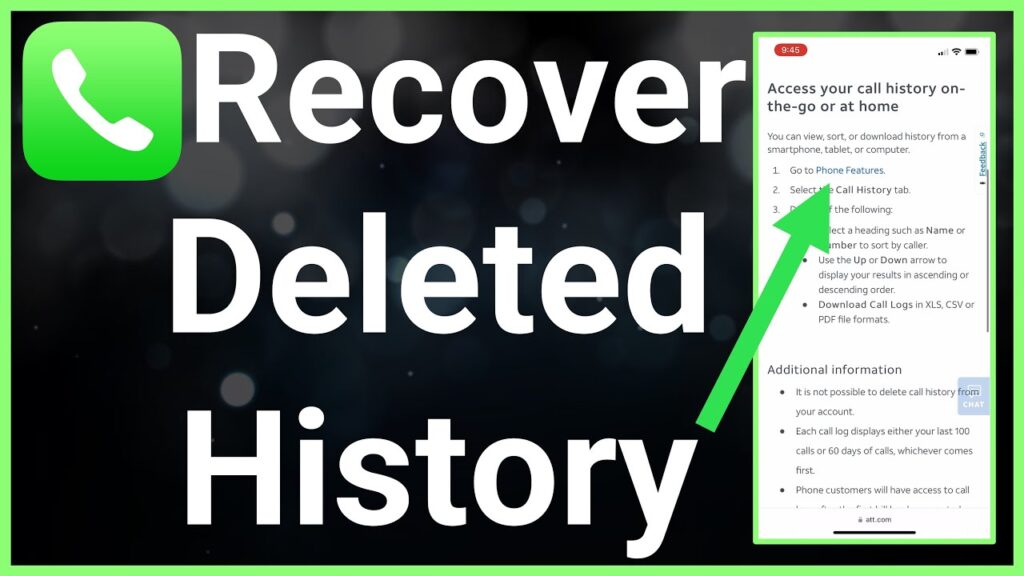
Losing your call history can be frustrating, especially if you rely on it for important contacts, appointments, or reminders. Whether you accidentally deleted your call logs or your device experienced a technical issue, there are several proven methods to retrieve lost call history. This guide will walk you through the most effective solutions for both Android and iPhone users.
1. Check Your Phone’s Default Call Log
For Android Users:
Most Android devices store call history in the Phone app. If you’ve lost your call logs, the first step is to check if they’re still accessible.
Steps:
- Open the Phone App: Launch the default Phone app on your device.
- Tap on ‘Recents’ or ‘Call History’: Depending on your phone, this may be labeled as ‘Recents,’ ‘Call History,’ or similar.
- Scroll Through the List: Check to see if the lost calls are still listed.
For iPhone Users:
iPhones also maintain a call history in the Phone app.
Steps:
- Open the Phone App: Tap on the Phone app on your iPhone.
- Go to ‘Recents’: Select the ‘Recents’ tab at the bottom of the screen.
- Review the List: Scroll through to see if your lost call logs are still available.
2. Restore from Backup
If your call history is not available in the default call log, you might be able to restore it from a backup. This method is effective for both Android and iOS devices.
For Android Users:
If you have backed up your data using Google Drive or your device’s built-in backup feature, you can restore your call history.
Steps:
- Open Settings: Go to the Settings app on your device.
- Select ‘Google’ or ‘Backup & reset’: Tap on ‘Google’ and then select ‘Backup.’
- Check Backup Status: Ensure that your phone is set to back up data to Google Drive.
- Restore Data: If a backup is available, you may need to factory reset your phone to restore it. Follow the prompts to restore your device.
For iPhone Users:
iPhones can be restored from iCloud or iTunes backups.
Steps:
- Check iCloud Backup: Go to Settings > [Your Name] > iCloud > Manage Storage > Backups to see if there’s a recent backup.
- Restore from iCloud:
- Go to Settings > General > Reset > Erase All Content and Settings.
- Follow the prompts to set up your device and select ‘Restore from iCloud Backup’ during the setup process.
- Restore from iTunes:
- Connect your iPhone to your computer and open iTunes (or Finder on macOS Catalina and later).
- Select your device and choose ‘Restore Backup.’
Note: Restoring from backup will overwrite existing data, so ensure you back up any important information before proceeding.
3. Use Call History Recovery Software
If the built-in methods do not work, you can use third-party recovery software designed to retrieve lost call history from both Android and iPhone devices.
Recommended Software:
- Dr.Fone – Data Recovery: This tool offers a user-friendly interface and can recover lost call logs, messages, photos, and more.
- Tenorshare UltData: A powerful recovery tool for both Android and iOS devices that can help retrieve lost data, including call history.
- EaseUS MobiSaver: This app can recover lost call history, contacts, and other types of data from your device.
Steps:
- Download and Install the Software: Install the recovery software on your computer.
- Connect Your Device: Use a USB cable to connect your phone to your computer.
- Select Recovery Mode: Choose the appropriate recovery mode (e.g., ‘Recover from Device’).
- Scan for Lost Data: Follow the prompts to scan your device for lost call history.
- Preview and Recover: Once the scan is complete, preview the recoverable data and select the call history to restore.
4. Contact Your Service Provider
If the above methods do not work, your mobile service provider may have records of your call history. Many providers keep a record of outgoing and incoming calls for billing purposes.
Steps:
- Contact Customer Support: Call your service provider’s customer support or visit their website.
- Request Call History: Ask if they can provide you with your call history records.
- Verify Identity: You may need to verify your identity by providing personal information or account details.
5. Check with Third-Party Apps
If you were using any third-party apps for call management or recording, these apps might have stored your call history separately.
Steps:
- Open Third-Party Apps: Check any call recording or management apps installed on your phone.
- Look for Call Logs: Navigate to the section of the app where call logs are stored and see if your lost calls are recorded.
Conclusion
Losing call history can be a hassle, but with these proven methods, you can retrieve your lost data efficiently. Whether through the default call logs, restoring from backups, using recovery software, contacting your service provider, or checking third-party apps, you have various options to recover important information. To prevent future loss, consider regularly backing up your data and exploring call recording apps that can securely store your conversations.
